Changed on:
5 July 2024
This is an app-level setting. When adding a component to the STORE or OMS head bar, a customised manifest is required. The manifest name should follow the format
`fc.mystique.manifest.<web-app-name>`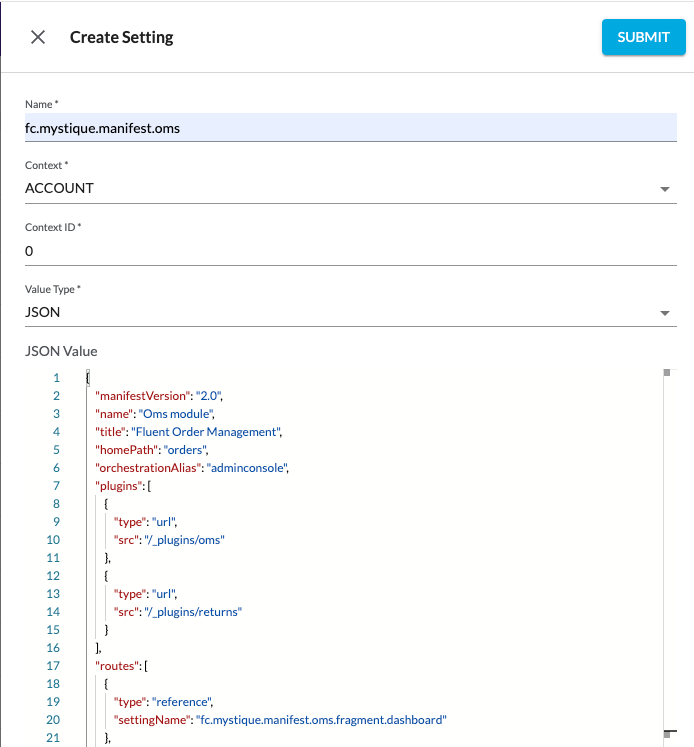
Adding
`headerDescendants``desktop``mobile``headerDescendants`
1"headerComponents": {
2 "desktop": [ ],
3 "mobile": [ ]
4}Language: json
Name: headerDescendants code snippet
Description:
headerDescendants code snippet
There is no limit to the number of components that can be added, so screen compatibility should be taken into account. Adding too much components may exceed the screen compatibility.
Component alignment can be specified using the
`align``align`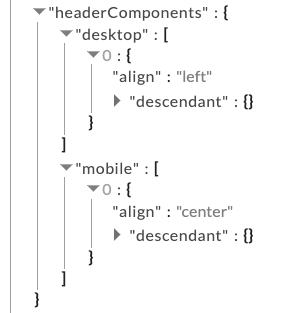
1 "headerComponents": {
2 "desktop": [
3 {
4 "align": "left",
5 "descendant": {}
6 }
7 ],
8 "mobile": [
9 {
10 "align": "center",
11 "descendant": {}
12 }
13 }
14 ]
15 },Language: json
Name: headerDescendants code with align snippet
Description:
headerDescendants code with align snippet
Add component details in the
`descendant`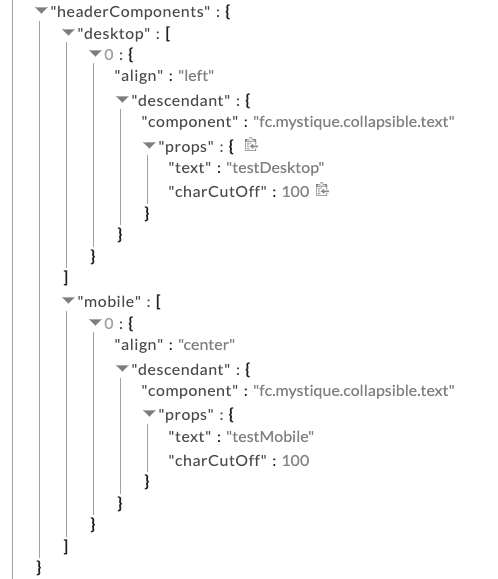
1 "headerComponents": {
2 "desktop": [
3 {
4 "align": "left",
5 "descendant": {
6 "component": "fc.mystique.collapsible.text",
7 "props": {
8 "text": "textDesktop",
9 "charCutoff": 100
10 }
11 }
12 }
13 ],
14 "mobile": [
15 {
16 "align": "center",
17 "descendant": {
18 "component": "fc.mystique.collapsible.text",
19 "props": {
20 "text": "textMobile",
21 "charCutoff": 100
22 }
23 }
24 }
25 ]
26 },Language: json
Name: headerDescendants code with descendant snippet
Description:
headerDescendants code with descendant snippet
The result of adding a text component will look like this:

On mobile devices, the head bar will look like:

Copyright © 2024 Fluent Retail Pty Ltd (trading as Fluent Commerce). All rights reserved. No materials on this docs.fluentcommerce.com site may be used in any way and/or for any purpose without prior written authorisation from Fluent Commerce. Current customers and partners shall use these materials strictly in accordance with the terms and conditions of their written agreements with Fluent Commerce or its affiliates.