Author:
Fluent Commerce staff
Changed on:
9 Oct 2023
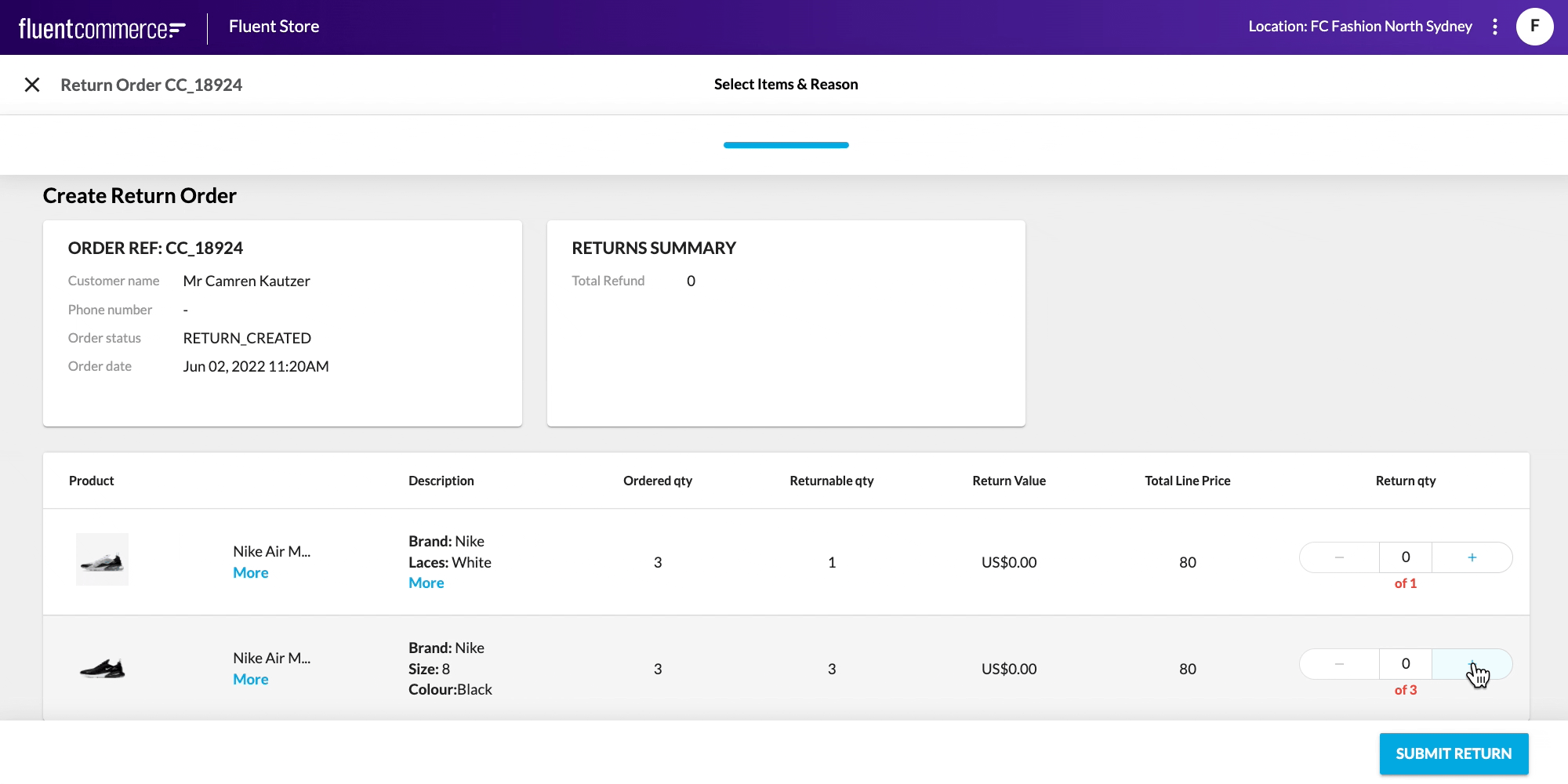
This guide targets Configurers implementing a returns solution into Fluent Store or OMS. It is only relevant if you have the requirement to display summary information about the Return to the end user.
The Returns Summary is accessed via the
`fc.mystique.fields.returns`Then choose a component to present the summary and a datasource. Finally specify the fields you'd like to display in the attribute array.
For example, if you wanted to display a total refund amount you could do this by using the following sample:
1{
2"summary": {
3 "descendants": [
4 {
5 "component": "fc.card.attribute",
6 "dataSource": "priceSummary",
7 "props": {
8 "title": "Price summary",
9 "attributes": [
10 {
11 "label": "Total Refund Price",
12 "value": "{{price}}"
13 }
14 ]
15 }
16 }
17 ]
18}
19}Language: json
Name: Sample Summary Fragment
Description:
[Warning: empty required content area]The reference returns solution provided in the Getting Started guide has the Returns field exist within a Wizard component. The Wizard Component has special properties which additionally allows a summary to be displayed. To do this, it can be added as a descendent of the wizard step. Doing so will place the Return Summary in the position you specify in the manifest.
1{
2 "component": "fc.page.wizard.summary",
3 "props": {
4 "width": "third"
5 }
6}Language: json
Name: A descendent of the wizard step
Description:
[Warning: empty required content area]In OMS Returns are completed within a drawer. This drawer determines the layout of the entire form itself. As a result, the summary will automatically appear pinned to the top of the drawer without being configured explicitly.
Copyright © 2024 Fluent Retail Pty Ltd (trading as Fluent Commerce). All rights reserved. No materials on this docs.fluentcommerce.com site may be used in any way and/or for any purpose without prior written authorisation from Fluent Commerce. Current customers and partners shall use these materials strictly in accordance with the terms and conditions of their written agreements with Fluent Commerce or its affiliates.